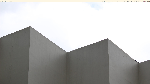1 2 3 4 5 6 7 8 9 10 11 12 13 14 15 16 17 18 19 20 21 22 23 24 25 26 27 28 29 30 31 32 33 34 35 36 37 38 39 40 41 42 43 44 45 46 47 48 49 50 51 52 53 54 55 56 57 58 59 60 61 62 63 64 65 66 67 68 69 70 71 72 73 74 75 76 77 78 79 80 81 82 83 84 85 86 87 88 89 90 91 92 93 94 95 96 97 98 99 100 101 102 103 104 105 106 107 108 109 110 111 112 113 114 115 116 117 118 119 120 121 122 123 124 125 126 127 128 129 130 131 132 133 134 135 136 137 138 139 140 141 142 143 144 145 146 147 148 149 150 151 152 153 154 155 156 157 158 159 160 161 162 163 164 165 166 167 168 169 170 171 172 173 174 175 176 177 178 179 180 181 182 183 184 185 186 187 188 189 190 191 192 193 194 195 196 197 198 199 200 201 202 203 204 205 206 207 208 209 210 211 212 213 214 215 216 217 218 219 220 221 222 223 224 225 226 | # This file has been auto-generated by i3-config-wizard(1).
# It will not be overwritten, so edit it as you like.
#
# Should you change your keyboard layout some time, delete
# this file and re-run i3-config-wizard(1).
#
# i3 config file (v4)
#
# Please see http://i3wm.org/docs/userguide.html for a complete reference!
set $mod Mod4
# Font for window titles. Will also be used by the bar unless a different font
# is used in the bar {} block below.
# This font is widely installed, provides lots of unicode glyphs, right-to-left
# text rendering and scalability on retina/hidpi displays (thanks to pango).
font pango:Roboto Condensed 10
# Before i3 v4.8, we used to recommend this one as the default:
#font -misc-fixed-medium-r-normal--13-120-75-75-C-70-iso10646-1
# The font above is very space-efficient, that is, it looks good, sharp and
# clear in small sizes. However, its unicode glyph coverage is limited, the old
# X core fonts rendering does not support right-to-left and this being a bitmap
# font, it doesn’t scale on retina/hidpi displays.
# Use Mouse+$mod to drag floating windows to their wanted position
floating_modifier $mod
# start a terminal
#bindsym $mod+Return exec i3-sensible-terminal
bindsym $mod+Return exec sakura
# kill focused window
bindsym $mod+Shift+q kill
# start dmenu (a program launcher)
bindsym $mod+d exec dmenu_run
# There also is the (new) i3-dmenu-desktop which only displays applications
# shipping a .desktop file. It is a wrapper around dmenu, so you need that
# installed.
#bindsym $mod+d exec --no-startup-id i3-dmenu-desktop
# change focus
bindsym $mod+j focus left
bindsym $mod+k focus down
bindsym $mod+l focus up
bindsym $mod+semicolon focus right
# alternatively, you can use the cursor keys:
bindsym $mod+Left focus left
bindsym $mod+Down focus down
bindsym $mod+Up focus up
bindsym $mod+Right focus right
# move focused window
bindsym $mod+Shift+j move left
bindsym $mod+Shift+k move down
bindsym $mod+Shift+l move up
bindsym $mod+Shift+semicolon move right
# alternatively, you can use the cursor keys:
bindsym $mod+Shift+Left move left
bindsym $mod+Shift+Down move down
bindsym $mod+Shift+Up move up
bindsym $mod+Shift+Right move right
# split in horizontal orientation
bindsym $mod+h split h
# split in vertical orientation
bindsym $mod+v split v
# enter fullscreen mode for the focused container
bindsym $mod+f fullscreen
# change container layout (stacked, tabbed, toggle split)
bindsym $mod+s layout stacking
bindsym $mod+w layout tabbed
bindsym $mod+e layout toggle split
# toggle tiling / floating
bindsym $mod+Shift+space floating toggle
# change focus between tiling / floating windows
bindsym $mod+space focus mode_toggle
# focus the parent container
bindsym $mod+a focus parent
# focus the child container
#bindsym $mod+d focus child
# switch to workspace
bindsym $mod+1 workspace 1
bindsym $mod+2 workspace 2
bindsym $mod+3 workspace 3
bindsym $mod+4 workspace 4
bindsym $mod+5 workspace 5
bindsym $mod+6 workspace 6
bindsym $mod+7 workspace 7
bindsym $mod+8 workspace 8
bindsym $mod+9 workspace 9
bindsym $mod+0 workspace 10
# move focused container to workspace
bindsym $mod+Shift+1 move container to workspace 1
bindsym $mod+Shift+2 move container to workspace 2
bindsym $mod+Shift+3 move container to workspace 3
bindsym $mod+Shift+4 move container to workspace 4
bindsym $mod+Shift+5 move container to workspace 5
bindsym $mod+Shift+6 move container to workspace 6
bindsym $mod+Shift+7 move container to workspace 7
bindsym $mod+Shift+8 move container to workspace 8
bindsym $mod+Shift+9 move container to workspace 9
bindsym $mod+Shift+0 move container to workspace 10
# reload the configuration file
bindsym $mod+Shift+c reload
# restart i3 inplace (preserves your layout/session, can be used to upgrade i3)
bindsym $mod+Shift+r restart
# exit i3 (logs you out of your X session)
bindsym $mod+Shift+e exec "i3-nagbar -t warning -m 'You pressed the exit shortcut. Do you really want to exit i3? This will end your X session.' -b 'Yes, exit i3' 'i3-msg exit'"
# resize window (you can also use the mouse for that)
mode "resize" {
# These bindings trigger as soon as you enter the resize mode
# Pressing left will shrink the window’s width.
# Pressing right will grow the window’s width.
# Pressing up will shrink the window’s height.
# Pressing down will grow the window’s height.
bindsym j resize shrink width 10 px or 10 ppt
bindsym k resize grow height 10 px or 10 ppt
bindsym l resize shrink height 10 px or 10 ppt
bindsym semicolon resize grow width 10 px or 10 ppt
# same bindings, but for the arrow keys
bindsym Left resize shrink width 10 px or 10 ppt
bindsym Down resize grow height 10 px or 10 ppt
bindsym Up resize shrink height 10 px or 10 ppt
bindsym Right resize grow width 10 px or 10 ppt
# back to normal: Enter or Escape
bindsym Return mode "default"
bindsym Escape mode "default"
}
bindsym $mod+r mode "resize"
# Start i3bar to display a workspace bar (plus the system information i3status
# finds out, if available)
bar {
status_command i3blocks
position top
colors {
background #fdf6e3
statusline #848484
separator #93a1a1
#Bord #Back #Text
focused_workspace #eee8d5 #eee8d5 #b58900
active_workspace #000000 #000000 #000000
inactive_workspace #eee8d5 #fdf6e3 #93a1a1
urgent_workspace #cb4b16 #cb4b16 #fdf6e3
}
}
# More colors
# <border> <background> <text> <indicator>
client.focused #b58900 #b58900 #fdf6e3 #cb4b16
client.unfocused #eee8d5 #eee8d5 #657b83 #eee8d5
client.focused_inactive #eee8d5 #eee8d5 #657b83 #eee8d5
client.urgent #cb4b16 #cb4b16 #fdf6e3 #eee8d5
#Autostart
exec --no-startup-id nitrogen --restore
#exec --no-startup-id compton -f
exec --no-startup-id setxkbmap -layout 'us, lt, ru' -option 'grp:alt_shift_toggle' &
bindsym $mod+Shift+x exec $HOME/.bin/scripts/lock.sh
exec --no-startup-id xautolock -time 10 -locker 'i3lock exec $HOME/.bin/scripts/lock.sh'
exec --no-startup-id pasystray
exec --no-startup-id wicd-client --tray
exec --no-startup-id gxkb
#Shortcuts
bindsym $mod+F1 exec /usr/bin/firefox
bindsym $mod+F2 exec /usr/bin/chromium
bindsym $mod+F3 exec /usr/bin/hexchat
bindsym $mod+F4 exec /usr/bin/pidgin
bindsym $mod+F5 exec /usr/bin/audacious
bindsym $mod+F6 exec /usr/bin/liferea
bindsym $mod+F7 exec /usr/bin/pcmanfm
bindsym $mod+F8 exec /usr/bin/clementine
bindsym $mod+F9 exec /usr/bin/smplayer
#Screenshot
bindsym Print exec scrot -u '%Y-%m-%d_$wx$h.png' -e 'mv $f ~/Pictures/Screenshots/'
#Shutdown
set $Locker i3lock && sleep 1
set $mode_system System (l) lock, (e) logout, (r) reboot, (w) shutdown
mode "$mode_system" {
bindsym l exec --no-startup-id $Locker, mode "default"
bindsym e exec --no-startup-id i3-msg exit, mode "default"
bindsym r exec --no-startup-id systemctl reboot, mode "default"
bindsym w exec --no-startup-id systemctl poweroff -i, mode "default"
# back to normal: Enter or Escape
bindsym Return mode "default"
bindsym Escape mode "default"
}
bindsym $mod+Pause mode "$mode_system"
#Auto
workspace_auto_back_and_forth yes
|
x
1 2 3 4 5 6 7 8 9 10 11 12 13 14 15 16 17 18 19 20 21 22 23 24 25 26 27 28 29 30 31 32 33 34 35 36 37 38 39 40 41 42 43 44 45 46 47 48 49 50 51 52 53 54 55 56 57 58 59 60 61 62 63 64 65 66 67 68 69 70 71 72 73 74 75 76 77 78 79 80 81 82 83 84 85 86 87 88 89 90 91 92 | # i3blocks config file
#
# Please see man i3blocks for a complete reference!
# The man page is also hosted at http://vivien.github.io/i3blocks
#
# List of valid properties:
#
# align
# color
# command
# full_text
# instance
# interval
# label
# min_width
# name
# separator
# separator_block_width
# short_text
# signal
# urgent
# Global properties
separator_block_width=15
#[volume]
#label=VOL
#label=♪
#instance=Master
#instance=PCM
#command=/usr/share/i3blocks/volume
#interval=once
#signal=10
[memory]
label=MEM
command=/usr/share/i3blocks/memory
separator=false
color=#848484
interval=30
#[swap]
#label=SWAP
#instance=swap
#command=/usr/share/i3blocks/memory
#interval=30
[disk-root]
label=/
instance=/
command=/usr/share/i3blocks/disk
interval=30
color=#848484
#[wireless]
#label=W
#instance=wlan0
#instance=wlp3s0
#command=/usr/share/i3blocks/network
#color=#00FF00
#interval=10
[ethernet]
label=E
instance=eth0
#instance=enp0s25
command=/usr/share/i3blocks/network
color=#848484
interval=10
[cpu]
label=CPU
command=/usr/share/i3blocks/cpu_usage
interval=10
min_width=CPU: 100.00%
#separator=false
[load]
command=/usr/share/i3blocks/load_average
interval=10
color=#848484
#[battery]
#label=BAT
#label=⚡
#command=/usr/share/i3blocks/battery
#interval=30
[time]
command=date '+%Y-%m-%d %H:%M:%S'
interval=5
color=#848484
|
x
Notes
i3wm solarized, with i3blocks.