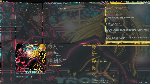1 2 3 4 5 6 7 8 9 10 11 12 13 14 15 16 17 18 19 20 21 22 23 24 25 26 27 28 29 30 31 32 33 34 35 36 37 38 39 40 41 42 43 44 45 46 47 48 49 50 51 52 53 54 55 56 57 58 59 60 61 62 63 64 65 66 67 68 69 70 71 72 73 74 75 76 77 78 79 80 81 82 83 84 85 86 87 88 89 90 91 92 93 94 95 96 97 98 99 100 101 102 103 104 105 106 107 108 109 110 111 112 113 114 115 116 117 118 119 120 121 122 123 124 125 126 127 128 129 130 131 132 133 134 135 136 137 138 139 140 141 142 143 144 145 146 147 148 149 150 151 152 153 154 155 156 157 158 159 160 161 162 163 164 165 166 167 168 169 170 171 172 173 174 175 176 177 178 179 180 181 182 183 184 185 186 187 188 189 190 191 192 193 194 195 196 | # This file has been auto-generated by i3-config-wizard(1).
# It will not be overwritten, so edit it as you like.
#
# Should you change your keyboard layout some time, delete
# this file and re-run i3-config-wizard(1).
#
# i3 config file (v4)
#
# Please see https://i3wm.org/docs/userguide.html for a complete reference!
set $mod Mod4
# Font for window titles. Will also be used by the bar unless a different font
# is used in the bar {} block below.
font pango:Ubuntu 10
# This font is widely installed, provides lots of unicode glyphs, right-to-left
# text rendering and scalability on retina/hidpi displays (thanks to pango).
#font pango:DejaVu Sans Mono 8
# Before i3 v4.8, we used to recommend this one as the default:
# font -misc-fixed-medium-r-normal--13-120-75-75-C-70-iso10646-1
# The font above is very space-efficient, that is, it looks good, sharp and
# clear in small sizes. However, its unicode glyph coverage is limited, the old
# X core fonts rendering does not support right-to-left and this being a bitmap
# font, it doesn’t scale on retina/hidpi displays.
# Use Mouse+$mod to drag floating windows to their wanted position
floating_modifier $mod
# start a terminal
bindsym $mod+Return exec i3-sensible-terminal
# kill focused window
bindsym $mod+Shift+q kill
# start dmenu (a program launcher)
bindsym $mod+d exec rofi -show run
# There also is the (new) i3-dmenu-desktop which only displays applications
# shipping a .desktop file. It is a wrapper around dmenu, so you need that
# installed.
# bindsym $mod+d exec --no-startup-id i3-dmenu-desktop
# change focus
bindsym $mod+j focus left
bindsym $mod+k focus down
bindsym $mod+l focus up
bindsym $mod+semicolon focus right
# alternatively, you can use the cursor keys:
bindsym $mod+Left focus left
bindsym $mod+Down focus down
bindsym $mod+Up focus up
bindsym $mod+Right focus right
# move focused window
bindsym $mod+Shift+j move left
bindsym $mod+Shift+k move down
bindsym $mod+Shift+l move up
bindsym $mod+Shift+semicolon move right
# launch i3lock
bindsym $mod+Shift+z exec i3lock -i ~/Pictures/tron.png
# alternatively, you can use the cursor keys:
bindsym $mod+Shift+Left move left
bindsym $mod+Shift+Down move down
bindsym $mod+Shift+Up move up
bindsym $mod+Shift+Right move right
# split in horizontal orientation
bindsym $mod+h split h
# split in vertical orientation
bindsym $mod+v split v
# enter fullscreen mode for the focused container
bindsym $mod+f fullscreen toggle
# change container layout (stacked, tabbed, toggle split)
bindsym $mod+s layout stacking
bindsym $mod+w layout tabbed
bindsym $mod+e layout toggle split
# toggle tiling / floating
bindsym $mod+Shift+space floating toggle
# change focus between tiling / floating windows
bindsym $mod+space focus mode_toggle
# focus the parent container
bindsym $mod+a focus parent
# focus the child container
#bindsym $mod+d focus child
# Define names for default workspaces for which we configure key bindings later on.
# We use variables to avoid repeating the names in multiple places.
set $ws1 "1:"
set $ws2 "2:"
set $ws3 "3:"
set $ws4 "4:"
set $ws5 "5:"
set $ws6 "6:"
set $ws7 "7"
set $ws8 "8"
set $ws9 "9"
set $ws10 "10"
# switch to workspace
bindsym $mod+1 workspace $ws1
bindsym $mod+2 workspace $ws2
bindsym $mod+3 workspace $ws3
bindsym $mod+4 workspace $ws4
bindsym $mod+5 workspace $ws5
bindsym $mod+6 workspace $ws6
bindsym $mod+7 workspace $ws7
bindsym $mod+8 workspace $ws8
bindsym $mod+9 workspace $ws9
bindsym $mod+0 workspace $ws10
# move focused container to workspace
bindsym $mod+Shift+1 move container to workspace $ws1
bindsym $mod+Shift+2 move container to workspace $ws2
bindsym $mod+Shift+3 move container to workspace $ws3
bindsym $mod+Shift+4 move container to workspace $ws4
bindsym $mod+Shift+5 move container to workspace $ws5
bindsym $mod+Shift+6 move container to workspace $ws6
bindsym $mod+Shift+7 move container to workspace $ws7
bindsym $mod+Shift+8 move container to workspace $ws8
bindsym $mod+Shift+9 move container to workspace $ws9
bindsym $mod+Shift+0 move container to workspace $ws10
# reload the configuration file
bindsym $mod+Shift+c reload
# restart i3 inplace (preserves your layout/session, can be used to upgrade i3)
bindsym $mod+Shift+r restart
# exit i3 (logs you out of your X session)
bindsym $mod+Shift+e exec "i3-nagbar -t warning -m 'You pressed the exit shortcut. Do you really want to exit i3? This will end your X session.' -b 'Yes, exit i3' 'i3-msg exit'"
# resize window (you can also use the mouse for that)
mode "resize" {
# These bindings trigger as soon as you enter the resize mode
# Pressing left will shrink the window’s width.
# Pressing right will grow the window’s width.
# Pressing up will shrink the window’s height.
# Pressing down will grow the window’s height.
bindsym j resize shrink width 10 px or 10 ppt
bindsym k resize grow height 10 px or 10 ppt
bindsym l resize shrink height 10 px or 10 ppt
bindsym semicolon resize grow width 10 px or 10 ppt
# same bindings, but for the arrow keys
bindsym Left resize shrink width 10 px or 10 ppt
bindsym Down resize grow height 10 px or 10 ppt
bindsym Up resize shrink height 10 px or 10 ppt
bindsym Right resize grow width 10 px or 10 ppt
# back to normal: Enter or Escape or $mod+r
bindsym Return mode "default"
bindsym Escape mode "default"
bindsym $mod+r mode "default"
}
bindsym $mod+r mode "resize"
for_window [class="^.*"] border pixel 0
gaps inner 5
gaps outer 5
# Start i3bar to display a workspace bar (plus the system information i3status
# finds out, if available)
bar {
status_command /home/t3hyoshi/go/bin/goblocks
position top
strip_workspace_numbers yes
colors {
background #0d0b0c
statusline #a0b5b8
focused_workspace #d4aa5b #d4aa5b #0d0b0c
inactive_workspace #0d0d0c #0d0d0c #a0b5b8
urgent_workspace #c93a4b #c93a4b #0d0b0c
}
}
###########################
# Autoexec.bat #
###########################
exec compton
exec nitrogen --restore
exec wal -Rn
exec caffeine-indicator
exec mopidy
|
x
1 2 3 4 5 6 7 8 9 10 11 12 13 14 15 16 17 18 19 20 21 22 23 24 25 26 27 28 29 30 31 32 33 34 35 36 37 38 39 40 41 42 43 44 45 46 47 48 49 50 51 52 53 54 55 56 57 58 59 60 61 62 63 64 65 66 67 68 69 70 71 72 73 74 75 76 77 78 79 80 81 82 83 84 85 86 87 88 89 90 91 92 93 94 95 96 97 98 99 100 101 102 103 104 105 106 107 108 109 110 | # Full Goblocks config example with all available block types and options.
# The global section contains global config options.
global:
# debug is a boolean indicating whether or not to pretty print the json
# output. Note that this setting requires a restart in order to take
# effect.
debug: False
# refresh_interval is a floating point number indicating the time interval
# in seconds between when Goblocks sends an updated status line to i3bar.
# Basically, it controls Goblocks' "frame rate". This value defaults to 1.
# Note that this value also serves as the default update_interval value for
# each block.
refresh_interval: 1
# Below is the per-block configuration. The blocks are defined in a YAML array.
# Each block must have a type field indicating which status indicator to use for
# that block. Different status indicators can have different configuration
# fields.
# Each block may optionally have an update_interval field indicating the time
# interval in seconds between block updates. This is a floating point number,
# allowing for fractions of a second. Note that this interval does not affect
# the refresh rate of Goblocks' output; it only impacts the timing in which a
# block's info gets updated. If update_interval is omitted, then the
# refresh_interval value in the global section is used as the update_interval.
# Each block may optionally have a label field indicating a prefix string to
# prepend to the block's status text.
# If a block has an update_signal field, then that block will be updated and
# Goblocks refreshed when Goblocks receives an RTMIN signal offset by the given
# signal number. See the volume block config.
# For example, if update_signal is 1, then running 'pkill -RTMIN+1 goblocks'
# will cause Goblocks to update the block and refresh.
# The update_signal value must be 1 or greater.
# Blocks may optionally have a color field that specifies the default color of
# the block text, using the 6 digit hex RGB format (e.g. #00ff00 for green).
blocks:
# The key block shows statuses of various toggled keys (caps lock, num lock,
# etc.)
- type: key
update_interval: 3
update_signal: 1
# The key field is the key name to search for in the "xset q" output.
key: Caps Lock
# The key-text field is the text to display in the block.
key-text: Caps
# on-color and off-color indicate which colors to use when the given key
# is on or off, respectively.
on-color: "#ff0000"
off-color: "#222222"
# The disk block is an aggregate status of overall filesystem usage.
- type: disk
label: ": "
# filesystems is a map of strings to floating point numbers. The strings
# are the filesystems you want to check, and the numbers are the
# critical usage percentages for those filesystems.
filesystems:
/: 90
- type: load
label: ": "
crit_load: 4
# The memory block displays available memory.
- type: memory
label: "M: "
crit_mem: 1
- type: temperature
# cpu_temp_path is the path to the "hwmon" directory of the CPU
# temperature info.
cpu_temp_path: /sys/devices/platform/coretemp.0/hwmon
crit_temp: 50
- type: wifi
label: ": "
interface_name: wlp3s0
crit_quality: 30
- type: battery
label: ": "
# The battery number can be found in /sys/class/power_supply/
battery_number: 0
crit_battery: 20
# The volume block currently supports Pulse or ALSA channels through amixer.
# The amixer utility must be installed and in your $PATH.
- type: volume
update_interval: 60
label: ": "
update_signal: 1
# mixer_device defines the device name to use. If omitted, the default
# value is "default". Other possible values include "pulse".
mixer_device: default
# channel defines the volume channel to monitor. If omitted, the default
# value is "Master".
channel: Master
- type: time
update_interval: 0.5
# The time_format value must be a string in Go's standard time format
# (see https://golang.org/pkg/time/#pkg-constants).
time_format: 2006-01-02 15:04:05
|
x
Notes
I saw this image while browsing a few image boards and got inspired. Used is i3-gaps and goblocks instead of i3status.