1 2 3 4 5 6 7 8 9 10 11 12 13 14 15 16 17 18 19 20 21 22 23 24 25 26 27 28 29 30 31 32 33 34 35 36 37 38 39 40 41 42 43 44 45 46 47 48 49 50 51 52 53 54 55 56 57 58 59 60 61 62 63 64 65 66 67 68 69 70 71 72 73 74 75 76 77 78 79 80 81 82 83 84 85 86 87 88 89 90 91 92 93 94 95 96 97 98 99 100 101 102 103 104 105 106 107 108 109 110 111 112 113 114 115 116 117 118 119 120 121 122 123 124 125 126 127 128 129 130 131 132 133 134 135 136 137 138 139 140 141 142 143 144 145 146 147 148 149 150 151 152 153 154 155 156 157 158 159 160 161 162 163 164 165 166 167 168 169 170 171 172 173 174 175 176 177 178 179 180 181 182 183 184 185 186 187 188 189 190 191 192 193 194 195 196 197 198 199 200 201 202 203 204 205 206 207 208 209 210 211 | # This file has been auto-generated by i3-config-wizard(1).
# It will not be overwritten, so edit it as you like.
#
# Should you change your keyboard layout some time, delete
# this file and re-run i3-config-wizard(1).
#
# i3 config file (v4)
#
# Please see http://i3wm.org/docs/userguide.html for a complete reference!
set $mod Mod4
# Font for window titles. Will also be used by the bar unless a different font
# is used in the bar {} block below.
font pango:InconsolataGo Nerd Font 10
# This font is widely installed, provides lots of unicode glyphs, right-to-left
# text rendering and scalability on retina/hidpi displays (thanks to pango).
#font pango:DejaVu Sans Mono 8
# Before i3 v4.8, we used to recommend this one as the default:
# font -misc-fixed-medium-r-normal--13-120-75-75-C-70-iso10646-1
# The font above is very space-efficient, that is, it looks good, sharp and
# clear in small sizes. However, its unicode glyph coverage is limited, the old
# X core fonts rendering does not support right-to-left and this being a bitmap
# font, it doesn’t scale on retina/hidpi displays.
# Use Mouse+$mod to drag floating windows to their wanted position
floating_modifier $mod
# start a terminal
bindsym $mod+Return exec --no-startup-id urxvt
# kill focused window
bindsym $mod+Shift+q kill
# start dmenu (a program launcher)
bindsym $mod+d exec --no-startup-id dmenu_run
# There also is the (new) i3-dmenu-desktop which only displays applications
# shipping a .desktop file. It is a wrapper around dmenu, so you need that
# installed.
bindsym $mod+shift+d exec --no-startup-id i3-dmenu-desktop
# change focus
bindsym $mod+j focus left
bindsym $mod+k focus down
bindsym $mod+l focus up
bindsym $mod+semicolon focus right
# alternatively, you can use the cursor keys:
bindsym $mod+Left focus left
bindsym $mod+Down focus down
bindsym $mod+Up focus up
bindsym $mod+Right focus right
# move focused window
bindsym $mod+Shift+j move left
bindsym $mod+Shift+k move down
bindsym $mod+Shift+l move up
bindsym $mod+Shift+semicolon move right
# alternatively, you can use the cursor keys:
bindsym $mod+Shift+Left move left
bindsym $mod+Shift+Down move down
bindsym $mod+Shift+Up move up
bindsym $mod+Shift+Right move right
# split in horizontal orientation
bindsym $mod+h split h
# split in vertical orientation
bindsym $mod+v split v
# enter fullscreen mode for the focused container
bindsym $mod+f fullscreen toggle
# change container layout (stacked, tabbed, toggle split)
bindsym $mod+s layout stacking
bindsym $mod+w layout tabbed
bindsym $mod+e layout toggle split
# toggle tiling / floating
bindsym $mod+Shift+space floating toggle
# change focus between tiling / floating windows
bindsym $mod+space focus mode_toggle
# focus the parent container
bindsym $mod+a focus parent
# focus the child container
#bindsym $mod+d focus child
#set $WS1
#set $WS2
#set $WS3
#set $WS4
#set $WS5
#set $WS6
#set $WS7
#set $WS8
#set $WS9
#set $WS10
# switch to workspace
bindsym $mod+1 workspace 1:
bindsym $mod+2 workspace 2:
bindsym $mod+3 workspace 3:
bindsym $mod+4 workspace 4:
bindsym $mod+5 workspace 5:
bindsym $mod+6 workspace 6:
bindsym $mod+7 workspace 7:
bindsym $mod+8 workspace 8:
bindsym $mod+9 workspace 9:
bindsym $mod+0 workspace 10:
# move focused container to workspace
bindsym $mod+Shift+1 move container to workspace 1:
bindsym $mod+Shift+2 move container to workspace 2:
bindsym $mod+Shift+3 move container to workspace 3:
bindsym $mod+Shift+4 move container to workspace 4:
bindsym $mod+Shift+5 move container to workspace 5:
bindsym $mod+Shift+6 move container to workspace 6:
bindsym $mod+Shift+7 move container to workspace 7:
bindsym $mod+Shift+8 move container to workspace 8:
bindsym $mod+Shift+9 move container to workspace 9:
bindsym $mod+Shift+0 move container to workspace 10:
# reload the configuration file
bindsym $mod+Shift+c reload
# restart i3 inplace (preserves your layout/session, can be used to upgrade i3)
bindsym $mod+Shift+r restart
# exit i3 (logs you out of your X session)
bindsym $mod+Shift+e exec --no-startup-id "i3-nagbar -t warning -m 'You pressed the exit shortcut. Do you really want to exit i3? This will end your X session.' -b 'Yes, exit i3' 'i3-msg exit'"
# resize window (you can also use the mouse for that)
mode "resize" {
# These bindings trigger as soon as you enter the resize mode
# Pressing left will shrink the window’s width.
# Pressing right will grow the window’s width.
# Pressing up will shrink the window’s height.
# Pressing down will grow the window’s height.
bindsym j resize shrink width 10 px or 10 ppt
bindsym k resize grow height 10 px or 10 ppt
bindsym l resize shrink height 10 px or 10 ppt
bindsym semicolon resize grow width 10 px or 10 ppt
# same bindings, but for the arrow keys
bindsym Left resize shrink width 10 px or 10 ppt
bindsym Down resize grow height 10 px or 10 ppt
bindsym Up resize shrink height 10 px or 10 ppt
bindsym Right resize grow width 10 px or 10 ppt
# back to normal: Enter or Escape
bindsym Return mode "default"
bindsym Escape mode "default"
}
bindsym $mod+r mode "resize"
# Start i3bar to display a workspace bar (plus the system information i3status
# finds out, if available)
bar {
colors {
background #2f343f
statusline #2f343f
separator #4b5262
# colour of border, background, and text
focused_workspace #2f343f #bf616a #d8dee8
active_workspace #2f343f #2f343f #d8dee8
inactive_workspace #2f343f #2f343f #d8dee8
urgent_workspace #2f343f #ebcb8b #2f343f
}
status_command i3status -c ~/.config/i3/i3status.conf
position top
font xft:InconsolataGo Nerd Font, FontAwesome 12
}
#Shortcuts
bindsym $mod+Shift+Return exec --no-startup-id urxvt -e /usr/bin/mc
bindsym $mod+F1 exec --no-startup-id ~/.config/i3/i3-scrot.conf
bindsym $mod+F2 exec --no-startup-id ~/.config/i3/fuzzy_lock.sh
bindsym $mod+F3 exec --no-startup-id /usr/bin/firefox
bindsym $mod+F4 exec --no-startup-id /usr/bin/spacefm
bindsym $mod+F5 exec --no-startup-id /usr/bin/smplayer
bindsym $mod+F6 exec --no-startup-id /usr/bin/audacious
bindsym $mod+F7 exec --no-startup-id ~/.scripts/dmenu-emoji.sh
#Autostart
exec --no-startup-id fbxkb &
exec --no-startup-id setxkbmap -layout "us,lt,ru" -option "grp:ctrl_shift_toggle"
exec --no-startup-id hsetroot -center ~/.foggy_1.jpg
exec --no-startup-id volumeicon &
#Floating
for_window [class="Viewnior"] floating enable
for_window [class="Audacious"] floating enable
for_window [class="smplayer"] floating enable
# window rules, you can find the window class using xprop
for_window [class=".*"] border pixel 4
# colour of border, background, text, indicator, and child_border
client.focused #bf616a #2f343f #d8dee8 #bf616a #d8dee8
client.focused_inactive #2f343f #2f343f #d8dee8 #2f343f #2f343f
client.unfocused #2f343f #2f343f #d8dee8 #2f343f #2f343f
client.urgent #2f343f #2f343f #d8dee8 #2f343f #2f343f
client.placeholder #2f343f #2f343f #d8dee8 #2f343f #2f343f
client.background #2f343f
|
x
1 2 3 4 5 6 7 8 9 10 11 12 13 14 15 16 17 18 19 20 21 22 23 24 25 26 27 28 29 30 31 32 33 34 35 36 37 | general {
output_format = "i3bar"
colors = false
markup = pango
interval = 5
color_good = '#2f343f'
color_degraded = '#ebcb8b'
color_bad = '#ba5e57'
}
order += "load"
order += "disk /"
order += "volume master"
order += "tztime local"
load {
format = "<span background='#50fa7b'> </span><span background='#e5e9f0'> %5min Load </span>"
}
disk "/" {
format = "<span background='#f1fa8c'> </span><span background='#e5e9f0'> %free Free </span>"
}
volume master {
format = "<span background='#ff79c6'> </span><span background='#e5e9f0'> %volume </span>"
format_muted = "<span background='#ff79c6'> </span><span background='#e5e9f0'> Muted </span>"
device = "default"
mixer = "Headphone"
mixer_idx = 0
}
tztime local {
format = "<span background='#8be9fd'> </span><span background='#e5e9f0'> %time </span>"
format_time = "%a %-d %b %H:%M"
}
|
x
Notes
i3wm+i3 status running in Devuan Ascii. If you want this configuration to work properly, you need to have installed font Awesome and InconsolataGo Nerd Font. Here links:
Font Awesome:
https://fontawesome.com/
InconsolataGo Nerd Font:
https://github.com/ryanoasis/nerd-fonts/releases/tag/v2.0.0
Here my repo in github for various window mangers configs (fvwm, awesome, i3, xmonad, openbox, fluxbox, herbstluftwm and dwm):
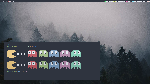

lyrae said about 6 years ago
using this whole setup.
Went through your github, could not find the wallpaper :( could you link it?
edited about 6 years ago
Ogis1975 said about 6 years ago
Hello, lyrae. Here link to wallpaper:
https://i.ibb.co/6Zjw3v3/1-vxkn3m-ADcms5cuwz-Khal-EQ.jpg
Happy computing!
shak said about 5 years ago
Great setup.
I wish it also had the battery percentage and ram usage. I want to modify it but i don’t know how to add the icons or the colors.
Alsho how did you manage to show on each workspace the icon of the app?
Ogis1975 said about 5 years ago
Hello, shak. For battery, put this config to your i3status.conf:
battery 1 {
last_full_capacity = true
format = “ BAT: %status %percentage ”
format_down = “No Battery”
status_chr = “Charging”
status_bat = “Battery”
status_unk = “Unknown”
status_full = “Charged”
path = “/sys/class/power_supply/BAT%d/uevent”
low_threshold = 10
}
Don’t forget adapt this code to your actual hardware. Also don’t forget add this line to your i3status.conf
order += “battery 1”
P.S.
You can change “BAT” to awesome icon or unicode symbol
edited about 5 years ago