1 2 3 4 5 6 7 8 9 10 11 12 13 14 15 16 17 18 19 20 21 22 23 24 25 26 27 28 29 30 31 32 33 34 35 36 37 38 39 40 41 42 43 44 45 46 47 48 49 50 51 52 53 54 55 56 57 58 59 60 61 62 63 64 65 66 67 68 69 70 71 72 73 74 75 76 77 78 79 80 81 82 83 84 85 86 87 88 89 90 91 92 93 94 95 96 97 98 99 100 101 102 103 104 105 106 107 108 109 110 111 112 113 114 115 116 117 118 119 120 121 122 123 124 125 126 127 128 129 130 131 132 133 134 135 136 137 138 139 140 141 142 143 144 145 146 147 148 149 150 151 152 153 154 155 156 157 158 159 160 161 162 163 164 165 166 167 168 169 170 171 172 173 174 175 176 177 178 179 180 181 182 183 184 185 186 187 188 189 190 191 192 193 194 195 196 197 198 199 200 201 202 203 204 205 206 207 208 209 210 211 212 213 214 215 216 217 218 219 220 221 222 223 224 225 226 227 228 229 230 231 232 233 234 235 236 237 | font pango:Inconsolata 8, FontAwesome 8
# use these keys for focus, movement, and resize directions when reaching for
# the arrows is not convenient
set $up l
set $down k
set $left j
set $right semicolon
for_window [class="Pavucontrol"] floating enable
for_window [class="Pidgin"] floating enable
for_window [class="Transmission-gtk"] floating enable
for_window [class="Urxvtc"] floating enable
for_window [class="Urxvt"] floating enable
for_window [class="Nitrogen"] floating enable
for_window [class="Skype"] floating enable
for_window [window_role="pop-up"] floating enable
for_window [class="xpad"] floating enable
for_window [class="dwb"] floating enable
for_window [class="gnome-system-monitor"] floating enable
# use Mouse+Mod4 to drag floating windows to their wanted position
floating_modifier Mod4
# start a terminal
bindsym Mod4+Return exec urxvtc -g 240x84
# kill focused window
bindsym Mod4+Shift+q kill
# start dmenu (a program launcher)
bindsym Mod4+p exec dmenu_run
# There also is the (new) i3-dmenu-desktop which only displays applications
# shipping a .desktop file. It is a wrapper around dmenu, so you need that
# installed.
# bindsym Mod4+p exec --no-startup-id i3-dmenu-desktop
# change focus
bindsym Mod4+$left focus left
bindsym Mod4+$down focus down
bindsym Mod4+$up focus up
bindsym Mod4+$right focus right
# alternatively, you can use the cursor keys:
bindsym Mod4+Left focus left
bindsym Mod4+Down focus down
bindsym Mod4+Up focus up
bindsym Mod4+Right focus right
# move focused window
bindsym Mod4+Shift+$left move left
bindsym Mod4+Shift+$down move down
bindsym Mod4+Shift+$up move up
bindsym Mod4+Shift+$right move right
# alternatively, you can use the cursor keys:
bindsym Mod4+Shift+Left move left
bindsym Mod4+Shift+Down move down
bindsym Mod4+Shift+Up move up
bindsym Mod4+Shift+Right move right
# split in horizontal orientation
bindsym Mod4+h split h
# split in vertical orientation
bindsym Mod4+v split v
# enter fullscreen mode for the focused container
bindsym Mod4+f fullscreen
# change container layout (stacked, tabbed, toggle split)
bindsym Mod4+s layout stacking
bindsym Mod4+w layout tabbed
bindsym Mod4+e layout toggle split
# toggle tiling / floating
bindsym Mod4+Shift+space floating toggle
# change focus between tiling / floating windows
bindsym Mod4+space focus mode_toggle
# focus the parent container
bindsym Mod4+a focus parent
# focus the child container
#bindsym Mod4+d focus child
bindsym Mod4+t border normal
bindsym Mod4+y border 1pixel
bindsym Mod4+u border none
bindsym Mod4+z workspace prev
bindsym Mod4+x workspace next
bindsym Mod4+c workspace back_and_forth
bindsym Mod4+m exec sh /home/lucas/scripts/dzencal | sh /home/lucas/scripts/dzenweather
bindsym F1 exec light -U 1
bindsym F2 exec light -A 1
bindsym Mod4+n exec nitrogen --sort=time
#bindsym F12 exec amixer -D pulse sset Master 5%+ | sh ~/scripts/vols.sh
#bindsym F11 exec amixer -D pulse sset Master 5%- | sh ~/scripts/vols.sh
bindsym F12 exec pulse sset Master 5%+ | sh ~/scripts/volbar.sh -i 10
bindsym F11 exec pulse sset Master 5%+ | sh ~/scripts/volbar.sh -d 10
bindsym F3 exec scrot
bindsym F7 exec mpc prev
bindsym F8 exec mpc toggle
bindsym F9 exec mpc next
assign [class="mplayer"] $WS6
assign [class="gnome-mplayer"] $WS6
assign [class="(?i)libreoffice"] → $WS8
assign [class="(?i)gedit"] → $WS5
assign [class="(?i)skype"] → $WS7
assign [class="(?i)ristretto"] → $WS6
assign [class="(?i)feh"] → $WS6
assign [class="(?i)epdfview"] → $WS6
assign [class="(?i)firefox"] → $WS3
assign [class="(?i)chromium"] → $WS3
assign [class="(?i)pidgin"] → $WS2
assign [class="(?i)transmission-gtk"] → $WS2
assign [class="(?i)nitrogen"] → $WS7
assign [class="(?i)gimp"] → $WS8
assign [class="(?i)dwb"] → $WS2
bindsym Mod4+d exec urxvtd -q -f -o
# move the currently focused window to the scratchpad
bindsym Mod4+Shift+minus move scratchpad
# Show the next scratchpad window or hide the focused scratchpad window.
# If there are multiple scratchpad windows, this command cycles through them.
bindsym Mod4+minus scratchpad show
set $WS1 1:
set $WS2 2:
set $WS3 3:
set $WS4 4:
set $WS5 5:
set $WS6 6:
set $WS7 7:
set $WS8 8:
set $WS9 9:
# switch to workspace
bindsym Mod4+1 workspace $WS1
bindsym Mod4+2 workspace $WS2
bindsym Mod4+3 workspace $WS3
bindsym Mod4+4 workspace $WS4
bindsym Mod4+5 workspace $WS5
bindsym Mod4+6 workspace $WS6
bindsym Mod4+7 workspace $WS7
bindsym Mod4+8 workspace $WS8
bindsym Mod4+9 workspace $WS9
bindsym Mod4+0 workspace 10
# move focused container to workspace
bindsym Mod4+Shift+1 move container to workspace $WS1
bindsym Mod4+Shift+2 move container to workspace $WS2
bindsym Mod4+Shift+3 move container to workspace $WS3
bindsym Mod4+Shift+4 move container to workspace $WS4
bindsym Mod4+Shift+5 move container to workspace $WS5
bindsym Mod4+Shift+6 move container to workspace $WS6
bindsym Mod4+Shift+7 move container to workspace $WS7
bindsym Mod4+Shift+8 move container to workspace $WS8
bindsym Mod4+Shift+9 move container to workspace $WS9
bindsym Mod4+Shift+0 move container to workspace 10
# reload the configuration file
bindsym Mod4+Shift+c reload
# restart i3 inplace (preserves your layout/session, can be used to upgrade i3)
bindsym Mod4+Shift+r restart
# exit i3 (logs you out of your X session)
bindsym Mod4+Shift+e exec "i3-nagbar -t warning -m 'You pressed the exit shortcut. Do you really want to exit i3? This will end your X session.' -b 'Yes, exit i3' 'i3-msg exit'"
# resize window (you can also use the mouse for that)
mode "resize" {
# These bindings trigger as soon as you enter the resize mode
# Pressing left will shrink the window’s width.
# Pressing right will grow the window’s width.
# Pressing up will shrink the window’s height.
# Pressing down will grow the window’s height.
bindsym $left resize shrink width 10 px or 10 ppt
bindsym $down resize grow height 10 px or 10 ppt
bindsym $up resize shrink height 10 px or 10 ppt
bindsym $right resize grow width 10 px or 10 pptbindsym XF86AudioRaiseVolume exec --no-startup-id pactl set-sink-volume 0 -- +10% && killall -SIGUSR1 i3status
# same bindings, but for the arrow keys
bindsym Left resize shrink width 10 px or 10 ppt
bindsym Down resize grow height 10 px or 10 ppt
bindsym Up resize shrink height 10 px or 10 ppt
bindsym Right resize grow width 10 px or 10 ppt
# back to normal: Enter or Escape
bindsym Return mode "default"
bindsym Escape mode "default"
}
bindsym Mod4+r mode "resize"
new_window pixel 0
new_float pixel 0
# class border backgr. text indicator
client.focused #849492 #849492 #ffffff #2e9ef4
client.focused_inactive #6e686f #6e686f #ffffff #484e50
client.unfocused #6e686f #6e686f #888888 #292d2e
client.urgent #e9e6e6 #BFB8B0 #ffffff #900000
client.placeholder #000000 #0c0c0c #ffffff #000000
for_window [class='Urxvt'] floating enable
# Start i3bar to display a workspace bar (plus the system information i3status
# finds out, if available)
bar {
position top
status_command conky | dzen2 -x '500' -e '' -fg '#CCCACA' -bg '#242424' -ta r -fn '-*-inconsolata-*-r-normal-*-12-120-*-*-*-*-iso8859-*' -y 0 -h 20 -p
tray_output none
font pango: Inconsolata 8
strip_workspace_numbers yes
colors {
statusline #606060
background #242424
focused_workspace #242424 #D5D5D5 #242424
inactive_workspace #242424 #282828 #CCCACA
urgent_workspace #1A1A1A #664742 #1b1b1b
}
}
|
x
1 2 3 4 5 6 7 8 9 10 11 12 13 14 15 16 | background no
double_buffer yes
out_to_console yes
update_interval 2.0
total_run_times 0
use_spacer no
own_window yes
own_window_type desktop
imlib_cache_size 0
TEXT
${if_mpd_playing} ^fg(\#CCCACA)^i(/home/lucas/icons/2/note1.xbm)^fg() $mpd_artist - ${mpd_title} \
^fg(\#CCCACA)^i(/home/lucas/icons/2/mail2.xbm)^fg() ${execpi 50 python ~/scripts/gmail.py} \
^fg(\#CCCACA)^i(/home/lucas/icons/2/batt1full.xbm)^fg() ${battery_percent BAT0}% \
^fg(\#CCCACA)^i(/home/lucas/icons/2/clock1.xbm)^fg() ${time %H:%M} \
|
x
1 2 3 4 5 6 7 8 9 10 11 12 13 14 15 16 17 18 19 20 | #!/usr/bin/env python
from urllib.request import FancyURLopener
email = 'username' # @gmail.com can be left out
password = 'password'
url = 'https://%s:%s@mail.google.com/mail/feed/atom' % (email, password)
opener = FancyURLopener()
page = opener.open(url)
contents = page.read().decode('utf-8')
ifrom = contents.index('<fullcount>') + 11
ito = contents.index('</fullcount>')
fullcount = contents[ifrom:ito]
print(fullcount)
|
x
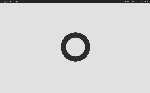

lovelybacon said about 8 years ago
Those workspace icons are brilliant, I use them in my config now. Where did you find them?
Nevermind I found the motheload http://fortawesome.github.io/Font-Awesome/cheatsheet/
edited about 8 years ago