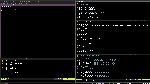1 2 3 4 5 6 7 8 9 10 11 12 13 14 15 16 17 18 19 20 21 22 23 24 25 26 27 28 29 30 31 32 33 34 35 36 37 38 39 40 41 42 43 44 45 46 47 48 49 50 51 52 53 54 55 56 57 58 59 60 61 62 63 64 65 66 67 68 69 70 71 72 73 74 75 76 77 78 79 80 81 82 83 84 85 86 87 88 89 90 91 92 93 94 95 96 97 98 99 100 101 102 103 104 105 106 107 108 109 110 111 112 113 114 115 116 117 118 119 120 121 122 123 124 125 126 127 128 129 130 131 132 133 134 135 136 137 138 139 140 141 142 143 144 145 146 147 148 149 150 151 152 153 154 155 156 157 158 159 160 161 162 163 164 165 166 167 168 169 170 171 172 173 174 175 176 177 178 179 180 181 182 183 184 185 186 187 188 189 190 191 192 193 194 195 196 197 198 199 200 201 202 203 204 205 206 207 208 | # i3 config file (v4)
#
# Please see http://i3wm.org/docs/userguide.html for a complete reference!
set $mod Mod4
# Font for window titles. Will also be used by the bar unless a different font
# is used in the bar {} block below.
# This font is widely installed, provides lots of unicode glyphs, right-to-left
# text rendering and scalability on retina/hidpi displays (thanks to pango).
# font pango:DejaVu Sans Mono 8
font xft:Terminess Powerline 8
# Before i3 v4.8, we used to recommend this one as the default:
# font -misc-fixed-medium-r-normal--13-120-75-75-C-70-iso10646-1
# The font above is very space-efficient, that is, it looks good, sharp and
# clear in small sizes. However, its unicode glyph coverage is limited, the old
# X core fonts rendering does not support right-to-left and this being a bitmap
# font, it doesn’t scale on retina/hidpi displays.
# Use Mouse+$mod to drag floating windows to their wanted position
floating_modifier $mod
# start a terminal
bindsym $mod+Return exec i3-sensible-terminal
# kill focused window
bindsym $mod+Shift+q kill
# start dmenu (a program launcher)
bindsym $mod+d exec dmenu_run
# There also is the (new) i3-dmenu-desktop which only displays applications
# shipping a .desktop file. It is a wrapper around dmenu, so you need that
# installed.
# bindsym $mod+d exec --no-startup-id i3-dmenu-desktop
# change focus
bindsym $mod+h focus left
bindsym $mod+j focus down
bindsym $mod+k focus up
bindsym $mod+l focus right
# alternatively, you can use the cursor keys:
bindsym $mod+Left focus left
bindsym $mod+Down focus down
bindsym $mod+Up focus up
bindsym $mod+Right focus right
# move focused window
bindsym $mod+Shift+h move left
bindsym $mod+Shift+j move down
bindsym $mod+Shift+k move up
bindsym $mod+Shift+l move right
# alternatively, you can use the cursor keys:
bindsym $mod+Shift+Left move left
bindsym $mod+Shift+Down move down
bindsym $mod+Shift+Up move up
bindsym $mod+Shift+Right move right
# split in horizontal orientation
bindsym $mod+Shift+V split h
# split in vertical orientation
bindsym $mod+v split v
# enter fullscreen mode for the focused container
bindsym $mod+f fullscreen
# change container layout (stacked, tabbed, toggle split)
bindsym $mod+s layout stacking
bindsym $mod+w layout tabbed
bindsym $mod+e layout toggle split
# toggle tiling / floating
bindsym $mod+Shift+space floating toggle
# change focus between tiling / floating windows
bindsym $mod+space focus mode_toggle
# focus the parent container
bindsym $mod+a focus parent
# focus the child container
bindsym $mod+Shift+a focus child
# switch to workspace
bindsym $mod+1 workspace I
bindsym $mod+2 workspace II
bindsym $mod+3 workspace III
bindsym $mod+4 workspace IV
bindsym $mod+5 workspace V
bindsym $mod+6 workspace VI
bindsym $mod+7 workspace VII
bindsym $mod+8 workspace VIII
bindsym $mod+9 workspace IX
bindsym $mod+0 workspace X
# move focused container to workspace
bindsym $mod+Shift+1 move container to workspace I
bindsym $mod+Shift+2 move container to workspace II
bindsym $mod+Shift+3 move container to workspace III
bindsym $mod+Shift+4 move container to workspace IV
bindsym $mod+Shift+5 move container to workspace V
bindsym $mod+Shift+6 move container to workspace VI
bindsym $mod+Shift+7 move container to workspace VII
bindsym $mod+Shift+8 move container to workspace VIII
bindsym $mod+Shift+9 move container to workspace IX
bindsym $mod+Shift+0 move container to workspace X
# reload the configuration file
bindsym $mod+Shift+c reload
# restart i3 inplace (preserves your layout/session, can be used to upgrade i3)
bindsym $mod+Shift+r restart
# exit i3 (logs you out of your X session)
bindsym $mod+Shift+e exec "i3-nagbar -t warning -m 'You pressed the exit shortcut. Do you really want to exit i3? This will end your X session.' -b 'Yes, exit i3' 'i3-msg exit'"
# resize window (you can also use the mouse for that)
mode "resize" {
# These bindings trigger as soon as you enter the resize mode
# Pressing left will shrink the window’s width.
# Pressing right will grow the window’s width.
# Pressing up will shrink the window’s height.
# Pressing down will grow the window’s height.
bindsym h resize shrink width 5 px or 5 ppt
bindsym j resize grow height 5 px or 5 ppt
bindsym k resize shrink height 5 px or 5 ppt
bindsym l resize grow width 5 px or 5 ppt
# same bindings, but for the arrow keys
bindsym Left resize shrink width 5 px or 5 ppt
bindsym Down resize grow height 5 px or 5 ppt
bindsym Up resize shrink height 5 px or 5 ppt
bindsym Right resize grow width 5 px or 5 ppt
# back to normal: Enter or Escape
bindsym Return mode "default"
bindsym Escape mode "default"
}
bindsym $mod+r mode "resize"
# Start i3bar to display a workspace bar (plus the system information i3status
# finds out, if available)
bar {
# status_command i3status
status_command SCRIPT_DIR=/usr/libexec/i3blocks i3blocks -c ~/.i3/i3blocks.conf
# $i3-theme-bar
}
# Border style for new windows <normal|1pixel|none|pixel>
new_window normal
new_float 1pixel
# Toggle border style
bindsym $mod+b border toggle
# borderless and floating mpv
for_window [class="mpv"] border 1pixel
for_window [class="mpv"] floating enable
# focus does not follow mouse
focus_follows_mouse no
# switching to already focused workspace switches to to previously focused workspace
workspace_auto_back_and_forth yes
# Make the currently focused window a scratchpad
bindsym $mod+Shift+minus move scratchpad
# Show the first scratchpad window
bindsym $mod+minus scratchpad show
# Volume keys
bindsym XF86AudioRaiseVolume exec ponymix increase 5
bindsym XF86AudioLowerVolume exec ponymix decrease 5
bindsym XF86AudioMute exec ponymix toggle
# Backlight keys
bindsym XF86MonBrightnessUp exec xbacklight -inc 5
bindsym XF86MonBrightnessDown exec xbacklight -dec 5
# i3exit mode
set $mode_system System (l) lock, (e) logout, (s) suspend, (h) hibernate, (r) reboot, (Shift+s) shutdown
mode "$mode_system" {
bindsym l exec --no-startup-id i3exit lock, mode "default"
bindsym e exec --no-startup-id i3exit logout, mode "default"
bindsym s exec --no-startup-id i3exit suspend, mode "default"
bindsym h exec --no-startup-id i3exit hibernate, mode "default"
bindsym r exec --no-startup-id i3exit reboot, mode "default"
bindsym Shift+s exec --no-startup-id i3exit shutdown, mode "default"
# back to normal: Enter or Escape
bindsym Return mode "default"
bindsym Escape mode "default"
}
# bindsym $mod+Pause mode "$mode_system"
bindsym XF86Launch1 mode "$mode_system"
# start compositor
exec --no-startup-id compton -b
# set background
exec --no-startup-id feh --bg-fill '~/pictures/wallpapers/LOGH_Hyperion.jpg'
# disable tap to click
exec --no-startup-id synclient MaxTapTime=0
exec --no-startup-id synclient MaxTouchTime=0
# $i3-theme-window
|
x
1 2 3 4 5 6 7 8 9 10 11 12 13 14 15 16 17 18 19 20 21 22 23 24 25 26 27 28 | separator_block_width=15
[focused window]
command=xprop -id $(xdotool getactivewindow) | grep 'WM_NAME(STRING)\|WM_NAME(UTF8_STRING)' | cut -d'"' -f2
interval=1
color=#A6D1FA
[wireless]
command=[[ $(iwgetid -r) == "" ]] && echo "WifiDown" || iwgetid -r
color=#00FF00
interval=10
[battery]
command=$SCRIPT_DIR/battery BAT0
interval=30
[volume]
command=$SCRIPT_DIR/volume
#signal=10
interval=1
[backlight]
command=$SCRIPT_DIR/backlight
interval=30
[time]
command=date '+%Y-%m-%d %H:%M:%S'
interval=1
|
x
1 2 3 4 5 6 7 8 9 10 11 12 13 14 15 16 17 18 | # A theme with some purple in it
# $i3-theme-window
# class border backgr. text indicator
client.focused #926292 #644364 #ffffff #906090
client.focused_inactive #333333 #5f676a #ffffff #484e50
client.unfocused #333333 #222222 #888888 #292d2e
client.urgent #2f343a #900000 #ffffff #900000
# $i3-theme-bar
colors {
background #000000
statusline #ffffff
separator #666666
focused_workspace #926292 #644364 #ffffff
active_workspace #333333 #5f676a #ffffff
inactive_workspace #333333 #222222 #888888
urgent_workspace #2f343a #900000 #ffffff
}
|
x
1 2 3 4 5 6 7 8 9 10 11 12 13 14 15 16 17 18 19 20 21 22 23 24 25 26 27 28 29 30 | #!/bin/sh
lock() {
i3lock-wrapper
}
case "$1" in
lock)
lock
;;
logout)
i3-msg exit
;;
suspend)
lock && systemctl suspend
;;
hibernate)
lock && systemctl hibernate
;;
reboot)
systemctl reboot
;;
shutdown)
systemctl poweroff
;;
*)
echo "Usage: $0 {lock|logout|suspend|hibernate|reboot|shutdown}"
exit 2
esac
exit 0
|
x
Notes
The config.base is run through j4-make-config with whatever colorscheme you want. I’ve included mine in purplecolors.
Using i3blocks for the statusline with i3blocks.conf.
i3exit is a script I’ve put in ~/bin/. It uses i3lock-wrapper to make the locked screen all blurred.